WPF & ArcGIS Engine三维开发入门攻略
前些日子在做ESRI的开发大赛,从刚开始接触ArcGIS Engine(以下称AE)那会儿“摸着石头过河”那个阶段一路走下来,有了不少心得体会,在此给大家分享下。
做得是一个三维的校园地下管线系统,使用的AE的SceneControl组件。传说Scene适合小场景精细模型展示,Globe适合大场景海量数据展示,所以选的前者。界面用的是Dotnetbar for WinForm,但其实WPF更好些,这里我也以WPF为例。
我的系统环境:Windows 7 专业版,Visual Studio 2010,ArcGIS Engine 9.3
1.创建项目
创建一个WPF的项目,必须选择.Net framework 3.5(AE9.3不支持.Net4.0),添加引用:
ESRI.ArcGIS.3DAnalyst
ESRI.ArcGIS.AxControls
ESRI.ArcGIS.Carto
ESRI.ArcGIS.Controls
ESRI.ArcGIS.Display
ESRI.ArcGIS.Geometry
ESRI.ArcGIS.GlobeCore
ESRI.ArcGIS.Output
ESRI.ArcGIS.System
ESRI.ArcGIS.SystemUI
VS08可以在.Net选项卡下面找到所有引用,但10则只能去ESRI安装目录下找
2.界面
把缺省标题MainWindow改掉,分割主窗体中的Grid为左右两部分,两边各放置一个WindowsFormsHost,用于承载AE的控件。
打开XAML视图,
在顶部引入AE控件的命名空间,名字随意
xmlns:esri="clr-namespace:ESRI.ArcGIS.Controls;assembly=ESRI.ArcGIS.AxControls"
编辑两个WindowsFormsHost,添加两个控件
<WindowsFormsHost Margin="10" >
<esri:AxTOCControl x:Name="toc" Dock="Fill" />
</WindowsFormsHost><WindowsFormsHost Grid.Column="1" Margin="10" >
<esri:AxSceneControl x:Name="scene" Dock="Fill" />
</WindowsFormsHost>
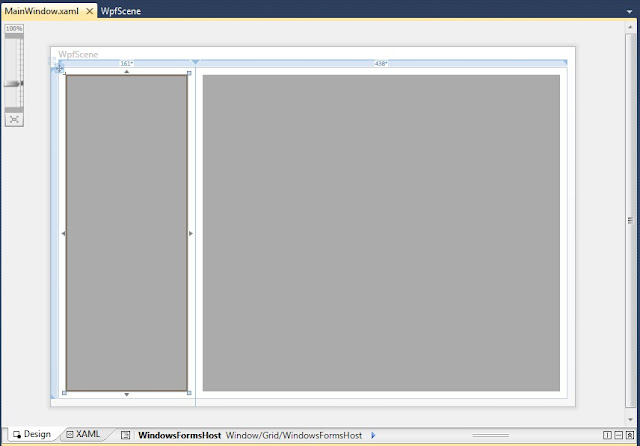
3.代码
AE的程序需要Liscene才能启动,通常的办法是在窗体上放置一个LicenseControl。但对于WPF,这个办法行不通。
在App.xaml.cs,App类下建一个构造方法
public App(){AoInitialize aoi = new AoInitializeClass();//Additional license choices can be included here.esriLicenseProductCode productCode =esriLicenseProductCode.esriLicenseProductCodeEngine;if (aoi.IsProductCodeAvailable(productCode) ==esriLicenseStatus.esriLicenseAvailable){aoi.Initialize(productCode);}}
程序启动后,绑定TOC到Scene,并加载地图
private void Window_Loaded(object sender, RoutedEventArgs e){this.toc.SetBuddyControl(this.scene);//绑定Toc到Scenethis.scene.LoadSxFile("******");//加载场景this.scene.Navigate = true;//启用Navigatethis.scene.Update();}
OK,F5启动看下效果 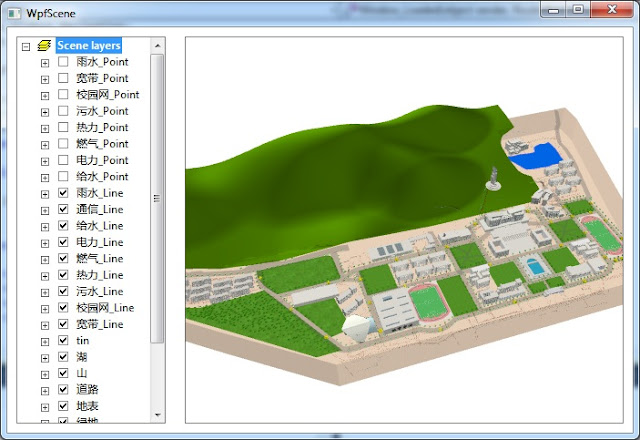
最后,请同样装了64位Windows的朋友们,再做下面一个步骤:项目->WpfScene属性->生成,把目标平台设置成x86。只因为AE还没有支持64位,令人失望的是,最新的ArcGIS 10依然没有。 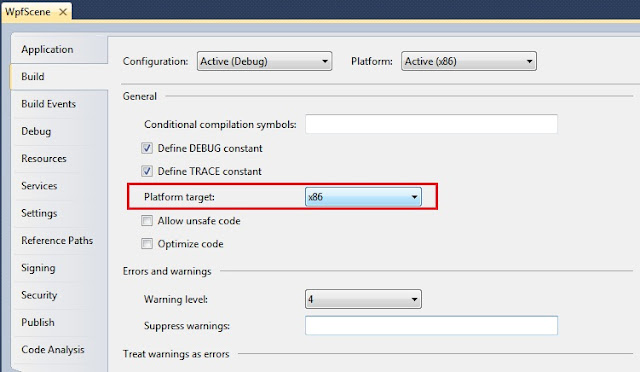
参考:
ArcGIS Blog:Can you use Visual Studio 2010 to develop against ArcGIS 10
ESRI资源中心:How to host an ArcGIS Engine map control in a WPF application

