Silverlight实例教程 - Out of Browser配置,安装和卸载
Silverlight 实例教程索引
- Silverlight 实例教程 - Out of Browser开篇
- Silverlight 实例教程 - Out of Browser配置,安装和卸载
- Silverlight 实例教程 - Out of Browser的自定义应用
- Silverlight 实例教程 - Out of Browser存取本地文件系统
- Silverlight 实例教程 - Out of Browser与COM的交互基础
- Silverlight 实例教程 - Out of Browser与Office的互操作
- Silverlight 实例教程 - Out of Browser的Debug和Notifications窗口
- Silverlight 实例教程 - Out of Browser音乐播放器
- Silverlight 实例教程 - Out of Browser与COM互操作实例
- Silverlight 实例教程 - Out of Browser在线更新和Silent安装
本篇将介绍Silverlight的Out of Browser在实例开发前的基础设置以及一些开发技巧。
在创建Silverlight项目时,默认是不支持Out of Browser模式的,所以在使用Silverilght的Out of Browser前,需要对Silverlight项目进行设置,使其支持OOB项目安装和运行。在以下演示中,将创建一个演示例程,该例程将在后续教程中使用,由于该教程不属于Silverilght基础开发教程,所以这里,我不在细述如何创建Silverlight项目,
项目名称: SilverilghtOOBDemo
项目环境:VS2010 + Silverlight 4
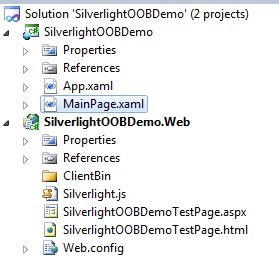
Silverlight的Out of Browser应用设置
在Silverlight项目中,设置项目支持Out of Browser模式非常简单,首先右键选中SilverlightOOBDemo客户端项目,选择“Properties”属性

在项目属性栏,默认情况下已经选择了Silverlight标签,而在右边内容页面中,"Enable running application out of the browser"是没有被选中的,我们仅需要选中该选项,保存,即可设置当前Silverlight项目支持Out of Browser。
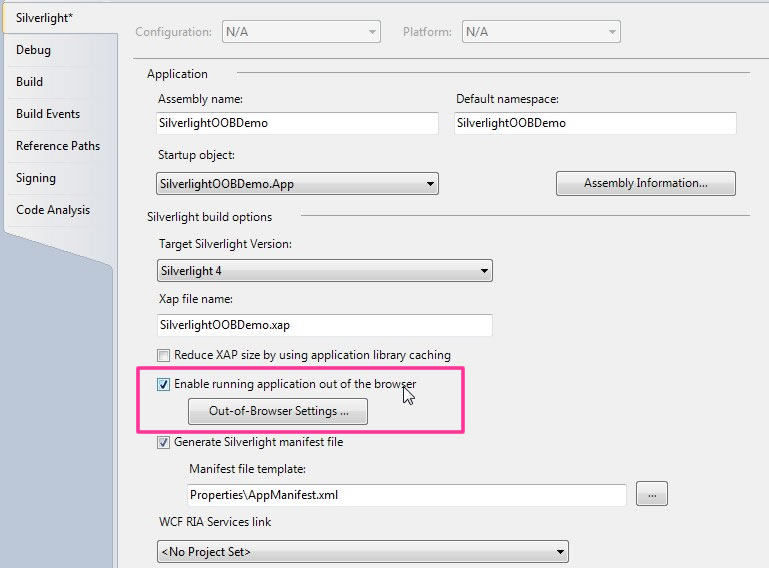
在"Enable running application out of the browser"选项下,可以看到一个Out-of-Browser Settings...按钮,点击进行该按钮,即可对Out-of-Browser进行设置:

从上图可以看出,开发人员可以通过这些属性,创建个性的Out of Browser应用。以上设置属性是保存在Visual Studio 2010中的OutOfBrowserSettings.xml文件中的,开发人员也可以通过修改该文件来设置OOB应用属性。

2 <OutOfBrowserSettings.Blurb>SilverlightOOBDemo Application on your desktop; at home, at work or on the go.</OutOfBrowserSettings.Blurb>
3 <OutOfBrowserSettings.WindowSettings>
4 <WindowSettings Title="SilverlightOOBDemo Application" />
5 </OutOfBrowserSettings.WindowSettings>
6 <OutOfBrowserSettings.Icons />
7 </OutOfBrowserSettings>
在完成以上设置后,点击确定和保存,该项目即可支持Out of Browser模式。
Silverlight的Out of Browser应用安装
Silverlight Out of Browser应用的安装很简单,作为开发人员我们可以通过两种方式提供给用户安装OOB应用到本地。
第一种方式是使用默认的右键菜单按钮安装应用到本地。

这种方式是Out of Browser默认的安装方式,但是该方式的弊端是不易与用户体验,每次用户要右键点击应用才能安装应用。作为专业Out of Browser应用,通常会使用第二种方式安装OOB应用到本地。
第二种方式,添加控件通过Application.Current.Install()事件安装应用到本地。
在当前应用的MainPage下,添加安装按钮,通过按钮点击事件安装应用到本地。
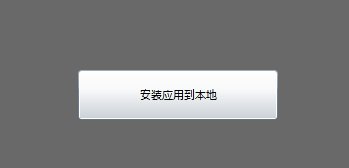
2 <Button x:Name="btInstall" Content="安装应用到本地" Width="200" Height="50" Click="btInstall_Click"/>
3 </Grid>
2 {
3 try
4 {
5 Application.Current.Install();
6 }
7 catch (InvalidOperationException ex)
8 {
9 MessageBox.Show("应用已经安装.");
10 }
11 catch (Exception ex)
12 {
13 MessageBox.Show("应用不能被安装,错误信息如下:" + Environment.NewLine + ex.Message);
14 }
15 }
通过上面简单代码也可以达到安装OOB应用到本地的效果。
对于较为专业的Out of Browser应用的安装,我们经常会添加一些代码对当前应用安装进行简单的判断,判断该应用是否已经被安装到了本地,如果已经安装,将忽略不再进行安装步骤。这是对OOB应用的一种保护措施。我们简单修改项目代码。
2 {
3 InitializeComponent();
4
5 if (Application.Current.IsRunningOutOfBrowser)
6 {
7 btInstall.Visibility = Visibility.Collapsed;
8 lbStatus.Text = "我正在Out of Browser下运行";
9 }
10 else
11 {
12 btInstall.Visibility = Visibility.Visible;
13 lbStatus.Text = "我正在浏览器中运行";
14 }
15
16 if (Application.Current.InstallState != InstallState.Installed)
17 {
18 btInstall.IsEnabled = true;
19
20 }
21 else
22 {
23 btInstall.IsEnabled = false;
24 btInstall.Content = "应用已经安装到本地";
25 }
26
27 }
安装本地前:

安装本地后:

重复安装时:

对于安装时所处于的状态控制,我们可以通过InstallState进行判断。我们可以通过添加以下代码:
2 {
3 switch (Application.Current.InstallState)
4 {
5 case InstallState.Installing:
6 btInstall.IsEnabled = false;
7 btInstall.Content = "正在安装...";
8 break;
9
10 case InstallState.Installed:
11 btInstall.IsEnabled = false;
12 btInstall.Content = "已经安装";
13 MessageBox.Show("OOB应用已经安装到本地");
14 break;
15
16 case InstallState.NotInstalled:
17 btInstall.IsEnabled = true;
18 btInstall.Content = "点击安装该应用到本地";
19 break;
20
21 case InstallState.InstallFailed:
22 MessageBox.Show("OOB应用安装失败");
23 btInstall.IsEnabled = false;
24 break;
25 }
26 }
当安装时,用户可以看到提示:

以上是Silverlight Out of Browser安装方法和一些控制技巧。
Silverlight的Out of Browser应用卸载
Silverlight的OOB应用卸载同样很简单,Silverlight没有和安装时候的Install API,所以我们无法通过代码的方式控制卸载,但是可以通过以下两种方式卸载应用:
1. 右键点击应用,选择卸载应用选项;

2. 通过Windows“控制面板",选择对应应用进行卸载,这个是传统型卸载方法,这里不再赘述。
简单实例
在这个简单实例中,我将在当前的OOB应用中添加一个简单的网络监测代码,演示该应用在线和离线时的网络状态。在该应用,我们仍旧会使用System.Windows.Application API来判断应用是否离线安装,而我们还会使用System.Net.NetworkInformation API来判断其网络状。简单修改代码如下:
2 xmlns="http://schemas.microsoft.com/winfx/2006/xaml/presentation"
3 xmlns:x="http://schemas.microsoft.com/winfx/2006/xaml"
4 xmlns:d="http://schemas.microsoft.com/expression/blend/2008"
5 xmlns:mc="http://schemas.openxmlformats.org/markup-compatibility/2006"
6 mc:Ignorable="d"
7 d:DesignHeight="300" d:DesignWidth="400">
8
9 <Grid x:Name="LayoutRoot" Background="DimGray">
10 <StackPanel Orientation="Vertical">
11 <Button x:Name="btInstall" Content="安装应用到本地" Width="200" Height="50" Click="btInstall_Click"/>
12 <TextBlock x:Name="lbStatus" Foreground="White" HorizontalAlignment="Center" FontSize="18"/>
13 <TextBlock x:Name="lbNetworkStatus" Foreground="LightGreen" HorizontalAlignment="Center" FontSize="18"/>
14 </StackPanel>
15 </Grid>
16 </UserControl>
17
2 {
3 if (NetworkInterface.GetIsNetworkAvailable())
4 {
5 lbNetworkStatus.Foreground = new SolidColorBrush(Color.FromArgb(255,90,240,90));
6 lbNetworkStatus.Text = "当前网络处于连接状态";
7 }
8 else
9 {
10 lbNetworkStatus.Foreground = new SolidColorBrush(Colors.Red);
11 lbNetworkStatus.Text = "当前网络处于断线状态";
12 }
13 }
14
15 private void NetworkChange_NetworkAddressChanged(object sender, EventArgs e)
16 {
17 CheckNetworkStatus();
18 }
修改构造函数代码:
2 {
3 InitializeComponent();
4
5 if (Application.Current.IsRunningOutOfBrowser)
6 {
7 btInstall.Visibility = Visibility.Collapsed;
8 lbStatus.Text = "我正在Out of Browser下运行";
9 }
10 else
11 {
12 btInstall.Visibility = Visibility.Visible;
13 lbStatus.Text = "我正在浏览器中运行";
14 }
15
16 if (Application.Current.InstallState != InstallState.Installed)
17 {
18 btInstall.IsEnabled = true;
19
20 }
21 else
22 {
23 btInstall.IsEnabled = false;
24 btInstall.Content = "应用已经安装到本地";
25 }
26
27 CheckNetworkStatus();
28
29 Application.Current.InstallStateChanged += Current_InstallStateChanged;
30 NetworkChange.NetworkAddressChanged += new NetworkAddressChangedEventHandler(NetworkChange_NetworkAddressChanged);
31
32 }
运行后可以在离线状态下,查看网络应用状态:
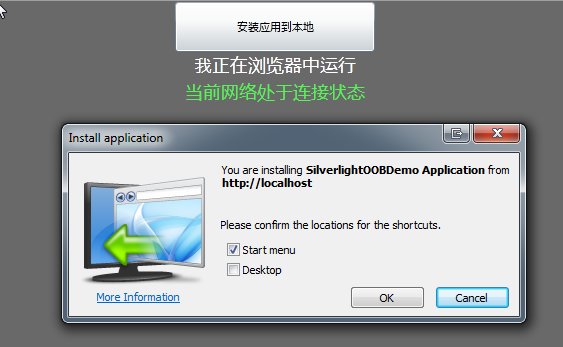
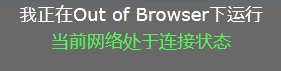
本文主要讲述Silverlight的Out of Browser应用设置,安装和卸载,属于Silverlight实例开发前的基础,下一篇我将继续介绍Silverlight的Out of Browser应用开发基础。

